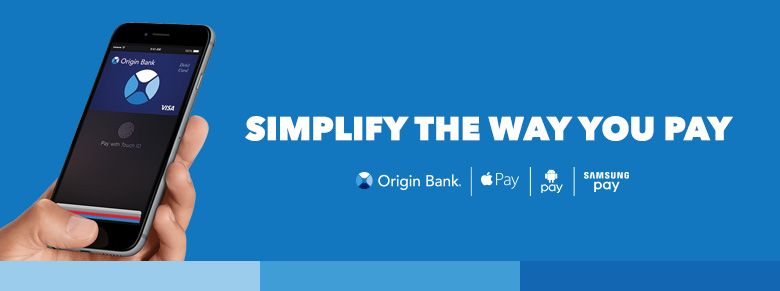
Apple Pay™
Adding an approved Credit or Debit card on your iPhone only takes a few quick steps.
What you’ll need:
- Your iPhone SE, iPhone 6, iPhone 6 Plus, and later*
- The latest version of iOS
- An Apple Pay™ supported bank or store card
Add a card:
- Go to Wallet and tap Add Credit or Debit Card.
- Follow the steps to add a new card. If you're asked to add the card that you use with iTunes, just enter its security code.
- Tap Next. Origin Bank will verify your information and decide if you can add your card to Apple Pay. If we need more information to verify your card, we will ask you for it. When you have the information, go back to Settings > Wallet & Apple Pay and tap your card.
- After Origin Bank verifies your card, tap Next. Then start using Apple Pay.
Android Pay™
Adding an approved Credit or Debit card on your Android mobile device only takes a few quick steps.
What you'll need:
- Your NFC-enabled Android device running Android OS 4.4 (KitKat) or higher
- An Android Pay™ supported bank or store card
Add a card:
- Look for the app on your phone
Android Pay comes preloaded on several devices. If your phone doesn’t have the app, you can easily download it from Google Play.
- Add a Credit or Debit card
If you already have a card in your Google account you can add it to Android Pay by confirming a few details. You can also add a new card from any participating bank - it’s as simple as snapping a picture.
- Start tapping
Simply unlock your phone and tap to use Android Pay at any of the over one million store locations throughout the US that accept contactless payments.
Samsung Pay™
Adding an approved Credit or Debit card on your Samsung mobile device only takes a few quick steps.
What you’ll need:
- Your compatible Samsung device (Galaxy S7 edge, Galaxy S7, Galaxy S6 edge+, Galaxy Note5, Galaxy S6 edge, Galaxy S6 active, Galaxy S6, or Gear S2)
- A supported bank or store card
Add a card:
- Make sure your compatible Samsung device is updated with Samsung Pay.
- Take a picture of your Origin Bank Credit or Debit card with your device’s camera.
- Secure it with your fingerprint and backup PIN, and you’ll be ready to go.
Apple®, the Apple logo and iPhone are trademarks of Apple Inc.®, registered in the U.S. and other countries. Apple Pay is a trademark of Apple Inc. Android Pay is a trademark of Google, Inc. The Android robot is reproduced or modified from work created and shared by Google and used according to the terms described in the Creative Commons 3.0 Attribution License. Samsung Pay and Samsung Galaxy are trademarks or registered trademarks of Samsung Electronics Co., Ltd.